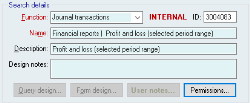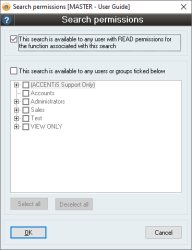How to give a user access to a report without giving READ permissions for the entire function
Overview
Often users want to be able to run a search or report but will not have read permissions for the module where that report was defined.
For example, you may want a user to be able to view a particular restricted Profit & Loss report but don’t want them to be able to access the entire set of General Ledger reports.
User permissions can be granted on a specific search or report without needing to grant read access to the entire module.
Before you grant access
To allow access to a specific search, you should identify it by the search ID. This can be found in the top right-hand corner of any report or command and will be an alphanumerical code, such as SA4083.
Before you begin, if a user does not already have access to a search or report, you should assess why this is the case. There may be a reason why a user should not access the data of a report.
You should also consider the fact that once the user has access to the report, they will be able to see all of the data contained within that report (unless the report has further restrictions within it).
If you decide that you want users to access certain reports but want to hide some of the data on these reports, contact Accentis Support to request a customised report.
Process to grant a specific user access to a search or report
- Once you are certain you want to provide the user with access to the report, navigate to Database > Search manager.
- Search for the report using Ctrl+F and type in the search ID.
- Make sure to include the entire code, not just the numbers. e.g. SA4083
- Once the search record is displayed, click EDIT.
- You will not be able to access the Permissions button if the form is not in EDIT mode.
- Click the Permissions button.
- This will pop up the Search permissions form as below.
By default, searches will only be available to users with READ permissions for the function associated with the search.
- Click This search is available to any users or groups ticked below and select the users who should be able to access the search.
- Ensure that you don’t untick This search is available to any user with READ permissions for the function associated with this search. Doing so will cause the search to become unavailable to all users who should ordinarily have access to the function as a whole.
- As with all Accentis Enterprise permissions, it is generally safer to provide access on an as-required basis, rather than providing access to large user groups who may not require it.
- Click OK, then Update the search.
- Ensure you test that the user is now able to access the report correctly.
Did you find this article helpful?
If this article is missing information, ambiguous, or didn’t give you clear instructions, let us know and we will make it better! Please email us and quote the KB# in the top left of this article to let us know why it didn’t help you out and we will point you in the direction of additional information.
Last edit 19/03/24